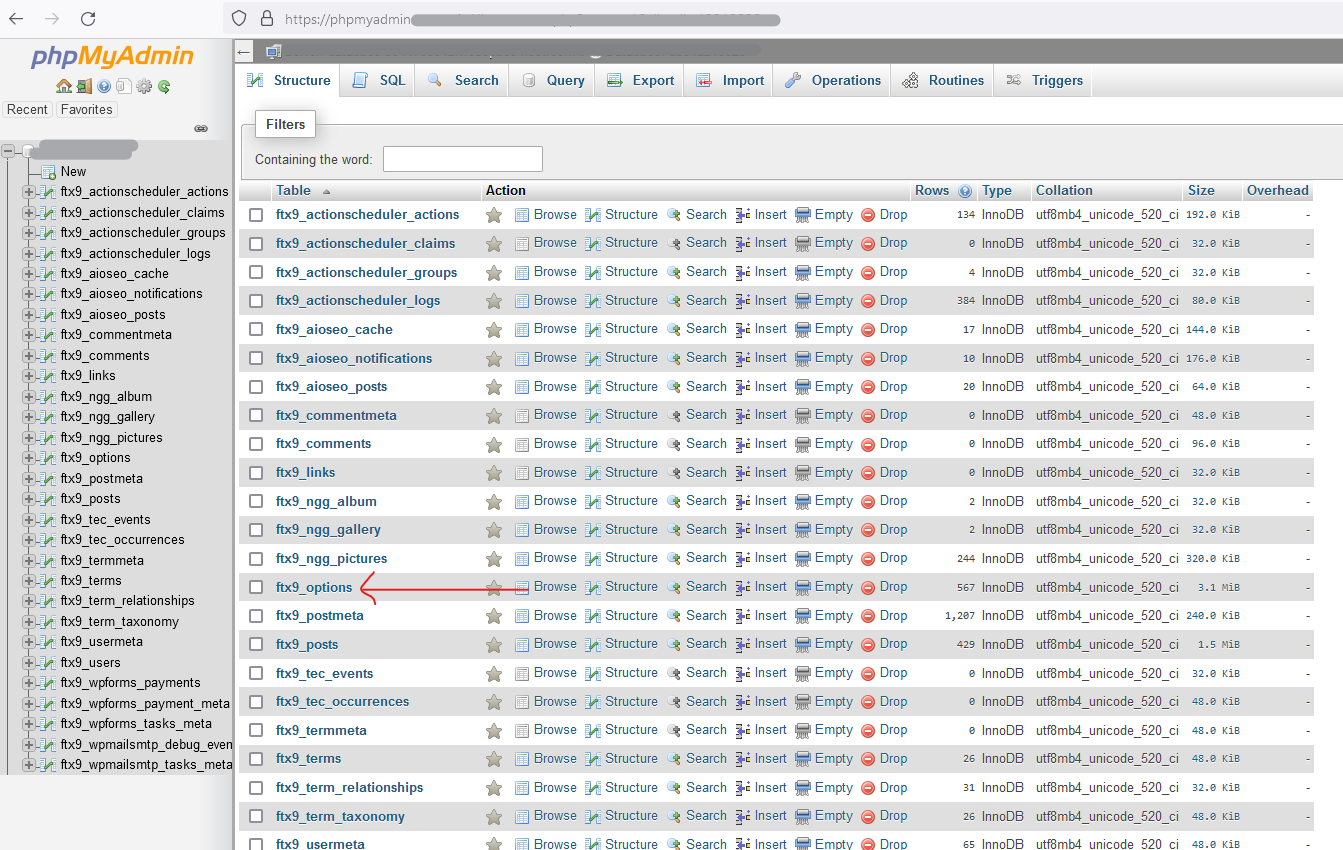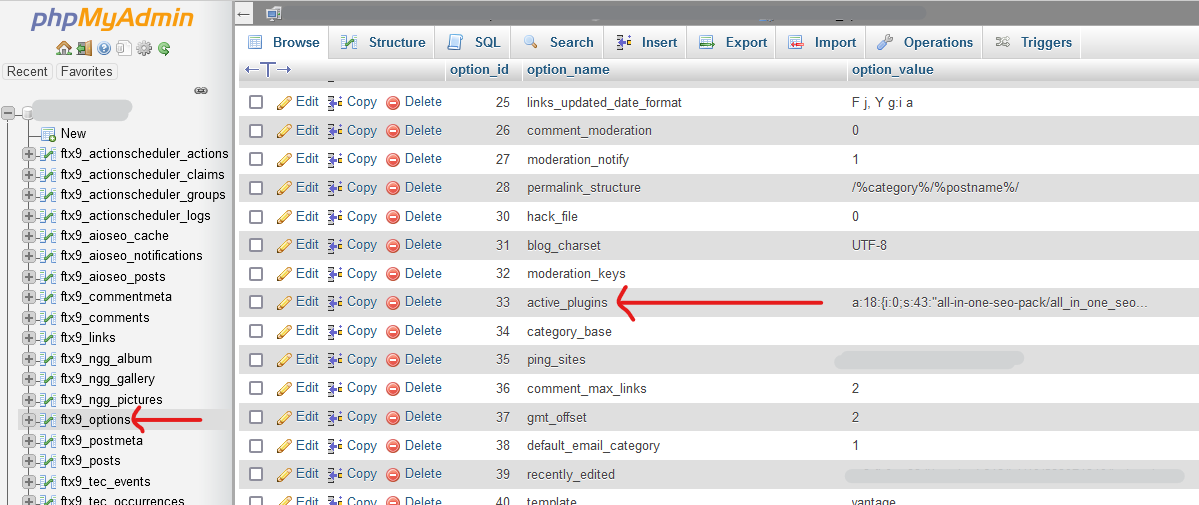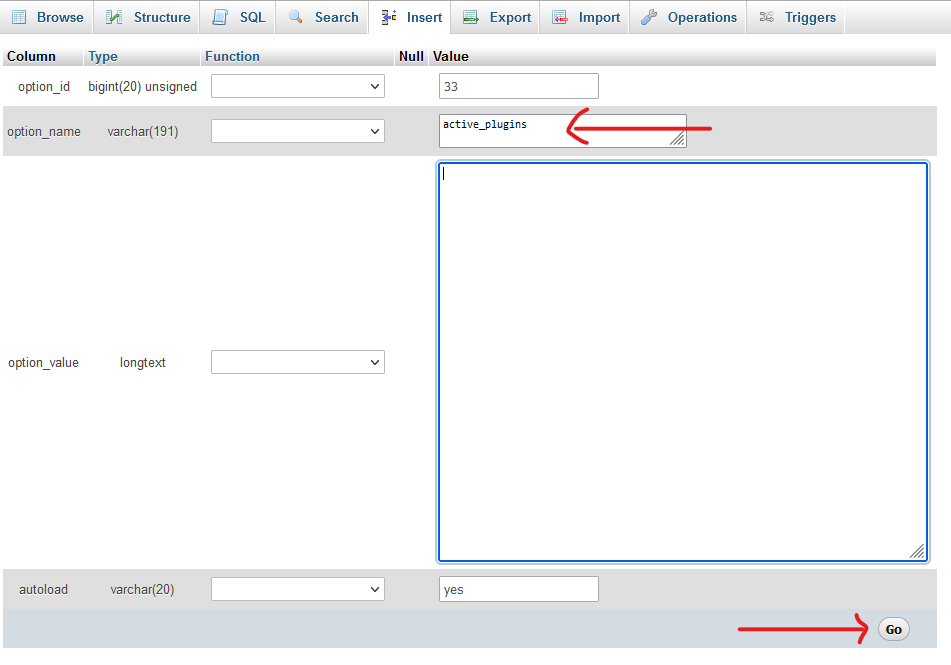Recently I received an email from my WordPress Installation warning me about this error:
Hello!
WordPress has a built-in feature that detects when a plugin or theme is causing a fatal error on your site and notifies you
with this automated email. In this case, WordPress has caught an error in one of your plugins, Cyclone Slider Pro.
So, in fact the website was actually running fine, but logging in to the backend administration area wasn’t possible.
These were my steps to troubleshooting this phenomenon:
1) Enabling WordPress Debug Mode.
To enable the WordPress debugging logfile, you need to add the following to your wp-config.php file:
define( 'WP_DEBUG', true );
define( 'WP_DEBUG_DISPLAY', false );
define( 'WP_DEBUG_LOG', true );
Once activated, just make a few clicks on the website and try to login to wp-login.php again to trigger writing up an errorlog-entry into the logfile.
The logfile that will be created is named debug.log and is located in your /wp-content folder.
2) Identify (or confirm) the plugin that is causing the issue.
In my case, the debug.log said this (among other things):
PHP Fatal error:
Uncaught TypeError: Cannot access offset of type string on string in
/mnt/web197/e1/83/2265391303/htdocs/[my-site-name]/wp-content/plugins/cyclone-slider-pro/classes/codefleet/class-codefleet-plugin-updater.php:66
3) Disabling all plugins via the WordPress Database (phpMyAdmin)
Step 1 – Open your database in phpMyAdmin
Step 2 – Click wp_options
Step 3 – Locate “active plugins”
Step 4 – Disable all plugins by emptying it out.
4) Login to the administration area and re-activate all other plugins, that weren’t causing problems.
5) Identify the cause for the plugin to fail. Google is most likely your friend here 😉
6) Done.