You log into your WordPress dashboard, hit “Update All”, and sit back while fourteen plugins march toward the latest version.
Everything looks fine… until it doesn’t.
You reload the site — and instead of your familiar login screen, you get this.

You wait.
A minute turns into ten. Ten turns into panic.
The truth: nothing’s broken — it’s just stuck.
That message isn’t an error. It’s WordPress putting itself into maintenance mode during updates.
To do that, it creates a small temporary file in the root directory called .maintenance.
Normally, WordPress deletes that file automatically once updates finish.
But when an update crashes — say a timeout, a PHP limit, or one bad plugin — the cleanup never happens.
The result: your entire site keeps thinking it’s “under maintenance”.
Good news?
You can fix it in under a minute.
Step-by-Step: How to Get Back In
Step 1 — Access your site files
Use your hosting panel’s file manager or connect via FTP/SFTP.
Look for your WordPress root directory — the one containing wp-config.php, wp-admin, and wp-content.
Step 2 — Find the culprit
Inside that root folder, you’ll see a tiny file named:
.maintenance
Step 3 — Delete it
Yes, really.
Just delete the .maintenance file.
No backups, no scripts, no magic — that’s it.
Step 4 — Refresh your site
Reload your website or login page.
The “Briefly unavailable” message is gone.
You’re back in business.
What to Do Next
Now that you’re back inside, take a minute to clean up properly.
- Check your plugins.
Go to Plugins → Installed Plugins and look for any that failed to update.
Re-run updates one by one instead of all at once. - Clear your cache.
If you’re using WP Fastest Cache, Autoptimize, or similar — empty all caches to ensure no broken files remain. - Check your WordPress core version.
Make sure WordPress itself is up to date (Dashboard → Updates). - Review your PHP version.
Most modern plugins need at least PHP 8.1. If your host is on 7.x, consider upgrading. - Back up your site.
Once everything runs smoothly again, make a fresh backup — database and files.
Why This Happens
When you update plugins or themes, WordPress briefly goes into maintenance mode to prevent visitors from seeing incomplete updates.
It does that by creating this file:
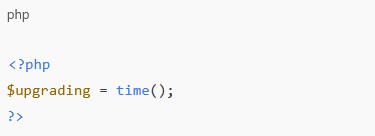
That’s all that .maintenance contains — a simple timestamp.
But if something interrupts the process (network timeout, slow server, PHP fatal error), WordPress never reaches the line of code that removes the file.
So your site stays “stuck” in maintenance mode indefinitely — even though everything else is fine.
The Takeaway
You don’t need to restore backups or reinstall WordPress when you see that white “Briefly unavailable” screen.
You just need to delete one file.
It’s a tiny problem with a big emotional footprint — because it looks like a crash, but it isn’t.
And once you’ve fixed it once, you’ll never panic at that message again.
Written by Sebaf IT — helping you stay calm when WordPress tries to be dramatic.
